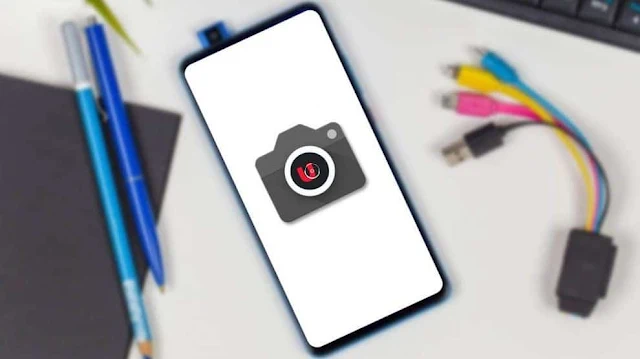
Google Camera has made a revolutionized in smart phone photography and has brought best camera capability in low budget smart phone. If you don't own a Pixel.
Gcam mode is the best app to get the latest camera apk from Google. So here is some effort to bring gcam to non Pixel devices. In this article we try to bring Gcam to many of devices. Also we have mentioned how to install apk and enable Astrophotography mode in simple steps. Let's find out how to use Gcam on android devices.
Before we get to our tutorial, we need to discuss some points that you should keep in mind before downloading the GCam 7.0 apk for your smartphone.
Few Points to Keep in Mind
- Your Android device must have Camera2API support to run the latest GCam 7.0. To check the compatibility, download the Camera2 API Probe app (Free) and open it. If it shows “LIMITED”, “FULL” or “LEVEL_3” then you are good to go. If it shows “LEGACY” then you can follow our guide and learn how to root and enable Camera2API on your smartphone.
- As it’s with all GCams, some features might work on one device and may not work on the other. So, you will have to use the XML Config files to get the optimal result. I have mentioned below how to apply XML files on devices where it’s applicable so follow the instructions to get the best result.
- On some devices, you don’t need to use XML files as the APK is already optimized for the particular device. However, if the download page mentions anything about Configs then download the XML file and apply them.
- I have provided GCam APKs for several devices based on the hardware and developer support. Hopefully, the APKs should work on most of the devices. If your device is not listed below, do comment down below and we will find a suitable GCam 7.0 APK for your smartphone.
Download Google Camera 7.0 APK for Your Device
Most of the GCam 7 APKs mentioned here are developed by Urnyx05, BSG, Parrot043, Arnova8G2, wyroczen and more. So huge props to them for developing stable Google Camera mods for a range of devices. Also, the APKs are based on Google Camera 7.2 and the latest 7.3 so you get all the modern features of Pixel devices. Now without any delay, let’s move to the list.
- Poco F1 (Download)
- Poco X2 (Download)
- Realme 6 Pro (Download)
- Realme 6 (Download)
- Realme 5 Pro (Download)
- Realme 5 (Download)
- Realme 3 Pro (Download)
- Realme 3 (Download)
- Realme 2 Pro (Download)
- Realme 1 (Download)
- Realme X2 (Download)
- Realme X2 Pro (Download)
- Realme X (Download)
- Realme XT (Download)
- Redmi K20 / K20 Pro (Download)
- OnePlus 7, 7 Pro, 7T, 7T Pro (Download APK, XML Config, Enable Aux Camera [Magisk Module])
- OnePlus 6, 6T (Download)
- OnePlus 5, 5T (Download APK, XML Config)
- OnePlus 3 (Download)
- Redmi Note 8 Pro (Download)
- Redmi Note 8 (Download)
- Redmi Note 7, 7S, 7 Pro (Download)
- Redmi Note 5 Pro, 6 Pro (Download)
- Mi A3 (Download)
- Mi A2 (Download)
- Mi A1 (Download)
- Mi A2 Lite (Download)
- Zenfone Max Pro M1 (Download if you are on Android P, Download if you are on Android Q)
- Zenfone Max Pro M2 (Download)
- Nokia 8.1 (Download)
- Nokia 7.2, 7.1 (Download)
- Other Nokia Devices (Download)
- Samsung Galaxy A71 (Download)
- Samsung Galaxy S10 Lite (Download)
- Oppo Reno 10X Zoom (Download)
- Asus Zenfone 5Z (Download for Pie, Download for Q)
Install Google Cam on any android device
1. Download the particular Google Camera 7.0 APK for your device from the links in the above section and install it on your device.
2. It may block the installation since the APK has been downloaded from a third-party source. However, to continue, tap on “Allow” and proceed with the installation.
How to Apply XML Config File on Google Camera 7 APK
1. After you are done installing the GCam 7 APK, download the XML config file and locate it through a file manager. Most probably, it should be in the “Downloads” folder. Now, move the XML file and paste it into the GCam -> Configs7 folder on your internal storage. If the directory is not available then create a GCam folder and then make a Configs7 folder inside the GCam folder. Now, you can move the XML file.
2. Next, open Google Camera and double-tap anywhere on the black bar around the shutter button. A dialog box will appear. Here, select the XML config file that you just moved into the Configs7 folder from the drop-down menu. Finally, tap on the “Restore” button. Now the XML configurations will be instantly applied and you should get the best working GCam.
Enable Astrophotography Mode
1. On some devices, the astrophotography mode may not work out of the box. So to enable it manually, swipe down on the viewfinder and tap on the “Settings gear” icon. After that, scroll down and go to “About”.
2. Here, open the “Advanced Settings” and then search for “cuttle”. Make sure, these flags are turned on.
3. Now, if you switch to the Night Sight mode, it will prompt you to activate the astrophotography mode. However, keep in mind, you will need a tripod and a dark place to activate this feature. If you have a steady hand or can place the device on a stable surface then you can do away with the tripod.
So that was our article on the new Google Camera and how you can install it on your device. We have provided download links for devices that have better compatibility with GCam mods along with continued developer support. However, you can definitely try these APKs for other devices as well. Anyway, that is all from us. If the new Google Camera is working on your device then let us know in the comment section below and do mention your device.







0 Comments